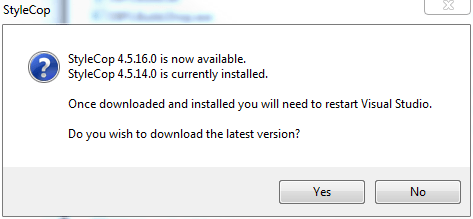Disable StyleCop Upgrade Dialog
After upgrading StyleCop to version 4.5, an upgrade dialog appears after starting Visual Studio if a newer version of StyleCop is available. This can be annoying if you do not wish to upgrade right then and there, and StyleCop does not appear to give you a choice in this matter. It will continue to bug you every time Visual Studio is opened.
One of the new features of StyleCop 4.5 is that the StyleCop for ReSharper plugin is installed together with StyleCop proper. Thus, it also has its own options tab in the ReSharper options dialog. The check box for disabling the StyleCop upgrade dialog is hiding in almost plane sight.
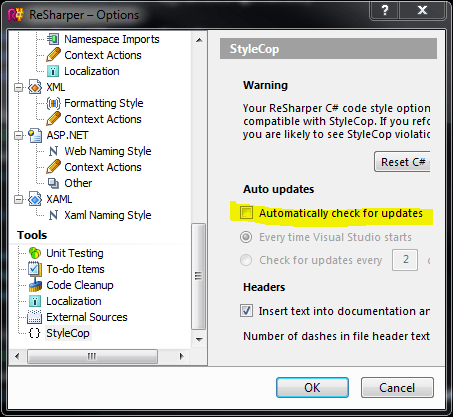
Untick the check box and you can upgrade StyleCop at your leisure, without a nag-screen.
EDIT: The discussion on CodePlex reveals how we can disable the dialog without ReSharper.
Open regedit and navigate to
HKEY_CURRENT_USER\Software\CodePlex\StyleCop
Here you'll find (at least) three dwords related to the update process:
AutomaticallyCheckForUpdates"=dword:00000001"
AlwaysCheckForUpdatesWhenVisualStudioStarts"=dword:00000001"
DaysBetweenUpdateChecks"=dword:00000002
Setting the value AutomaticallyCheckForUpdates to 0 should disable the update dialog.